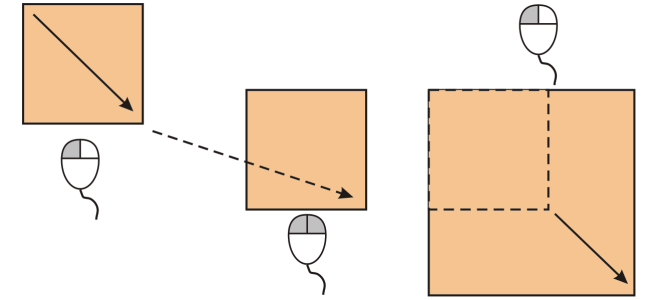The Toolbox in CorelDRAW is the vertical panel usually located on the left side of your workspace. It's the starting point for nearly every creative task, containing all the essential drawing, editing, and manipulation tools. Whenever you want to: Create shapes; Draw lines; Add text; Customize colors; Edit nodes ...the Toolbox is where you begin your journey. Essential Tools in the Toolbox include Pick Tool, Shape Tool, Crop Tool, Zoom Tool, Curve Drawing, Text Tool and many more...
Even though the Toolbox contains many tools, every workflow typically starts or ends with the Pick Tool, making it the heart of object management in CorelDRAW. In my practical work, I've found the Pick Tool to be the "king" of tools because it's the most critical and frequently used. In fact, most actions in CorelDRAW start with selecting an object, and that means reaching for the Pick Tool (shortcut: Space or Ctrl+Space).
Three Major Uses of the Pick Tool include:
1. Selecting
2. Positioning
3. Transforming
objects on the CorelDRAW canvas.
1. Selecting Objects in CorelDRAW
In CorelDRAW, the Pick Tool is essential for selecting any object within your document, which is a prerequisite for moving, resizing, editing, or performing modifications.
Once you select an object, additional toolbars such as the Property Bar and Status Bar automatically update to display relevant information and settings, enhancing workflow efficiency.
Nearly every action—including aligning, grouping or ungrouping, locking or unlocking, and applying effects—begins with selection using the Pick Tool. You can select not only visible objects but also those concealed behind others, as well as individual items within groups or nested groups.
Furthermore, CorelDRAW enables you to choose objects based on their creation order, select all at once, or easily deselect objects as needed. Upon selection, a bounding box outlines the object, and a distinctive "X" appears at its center to confirm it's active.
Object Selection (in grouped & ungrouped objects)
You can efficiently move, transform, or format all grouped objects simultaneously, enhancing layout and editing workflows in CorelDRAW. To group items, simply select two or more objects and press Ctrl+G or right-click to choose “Group,” while ungrouping is done by selecting the group and pressing Ctrl+U. For advanced control, you can ctrl+click within a group to select individual elements without ungrouping, and right-clicking offers quick access to context menus for grouping, ungrouping, alignment, or other actions. If you lose track of your selection, check the Status Bar—it always shows which object(s) are active. Object selection is versatile: use the Pick tool and click on objects, hold Shift to select multiples, or drag a marquee area for rectangular or irregular selections (with modifiers like Command/Ctrl, Alt, or Option for constraints or partial selection). The Freehand pick tool allows more organic selection shapes, and holding Option while dragging includes partially enclosed objects. Navigating by creation order is possible with Shift+Tab or Tab for first or last-created objects, while selecting all objects is as simple as double-clicking the Pick tool or pressing Ctrl+A. Objects inside groups or nested groups are targeted by holding Command/Ctrl and clicking repeatedly until the desired selection box appears, and hidden objects can be accessed using Option, Shift+Option, or Command/Ctrl+Option with the Pick or Freehand pick tools. For stacked or obscured items, Alt+click reveals objects concealed behind others, with the Status Bar confirming each hidden selection—making object management and manipulation both precise and streamlined.
The status bar displays a description of each hidden object as you select it.
Selection Groups
Selection Groups enable you to group multiple objects so they can be selected and edited together as a single unit, which is particularly useful for managing complex designs or repeated patterns in CorelDRAW. To create a Selection Group, click the Pick tool, hold Shift, and click each object you want to include, then press Command or Ctrl plus a number from 0 to 9, which assigns that number to the new group. To select all objects in a specific Selection Group, simply press its assigned number, and pressing the number twice will both select and zoom in on all group members. If you wish to add more objects, select the new object and press Option with the Selection Group’s designated number, making it easy to build and manage dynamic groups for efficient editing.
To create a selection group
Object Deselection (in single & multiple selection)
Object deselection, which is essentially the reverse of selection, allows you to clear your active choices and refine your focus on specific elements within your design. To deselect all currently selected objects, simply click the Pick tool and then click on any blank area of the drawing window. If you are working with multiple selected objects and wish to deselect just one, hold down Shift, activate the Pick tool, and click on the particular object, thereby removing it from the group selection while leaving the others active—making workflow adjustments both simple and efficient.
To deselect objects
To | |
Treat All Objects as Filled
The “Treat all objects as filled” option in CorelDRAW, accessible via Workspace > Toolbox > Pick Tool settings or directly from the property bar when no object is selected, determines how objects are targeted for selection: when enabled (which is the default), you can click anywhere inside an object—including hollow or unfilled areas—to select it, offering convenience when working with thin shapes or outline art; if disabled, selection requires clicking precisely on the object’s outline or hairline, which is useful for detailed vector designs or overlapping elements. To modify this behavior, navigate to CorelDRAW menu > Preferences > Tools, select Pick in the left pane of the dialog box, and check or uncheck “Treat all objects as filled.” Enabling this setting allows selection by clicking the outline or inner area, whereas disabling limits selection to just the outline. Additionally, you can toggle this feature on the property bar using the Pick tool whenever no objects are currently selected, providing flexible control over selection methods for various design needs.
To change how unfilled objects are selected
The Object Manager Docker
2. Positioning Objects in CorelDRAW
In CorelDRAW, positioning objects is primarily managed using the Pick Tool, which allows you to intuitively move any object within your workspace; additionally, precise adjustments can be made through the property bar, where you can enter specific values for an object’s position. The status bar often displays the current position of the selected object and cursor, providing valuable feedback on distance and direction in relation to the X and Y axes, reflecting CorelDRAW’s 2D Cartesian coordinate system.
You can further refine object placement using shortcuts like Alt+F7 or by navigating to Menu > Objects > Transformation > Position, and by utilizing Object > Align & Distribute commands to align objects left (L), right (R), top (T), bottom (B), center (C), equally (E), or to the page (P); for distributing objects, Ctrl+Shift+A is another useful shortcut.
CorelDRAW offers advanced options such as moving objects during the drawing process, nudging objects by set increments (with customizable nudge distances), positioning objects by entering precise X and Y coordinates, and adjusting the object’s anchor point to determine how position changes are applied, all of which contribute to highly controlled and versatile object placement within your designs.
↔️ Move Objects – Drag the object around to place it exactly where you want.
Objects in CorelDRAW can be positioned by simply dragging them to a new location, by nudging them in set increments using the arrow keys, or by entering precise horizontal and vertical coordinates; nudging moves the object by the “nudge distance” (default is 0.1 inch but can be customized to your needs), with micro-nudging enabling movement by a fraction and super-nudging allowing movement by a multiple of the nudge distance. These methods offer fine control, including setting coordinates relative to the object’s center anchor or other anchor points, and also make it possible to relocate objects across different pages, supporting accuracy and flexibility in layout design.
To move an object
To move an object while drawing
To nudge an object
To set nudge distances
To position an object by x and y coordinates
To position an object by changing the anchor point
Conclusion
The Pick Tool’s flexibility and centrality make it the starting point for most CorelDRAW operations. Whether you are a beginner or a power user, mastering the Pick Tool will streamline your workflow and make every other tool more effective. The Pick Tool “rules” the workspace because all transformations and edits depend on selection. Its advanced controls enable bulk actions, precise alignment, and fluid navigation—making it the indispensable gateway to mastering CorelDRAW operations.